Android Phones#
Adding the app to the home screen in your Android
Adding an icon to your home screen allows you to access your thermostat portal in a very convenient way, by just tapping on it. The following example is using Chrome (the most common browser in Android phones).
1 - Select the Chrome icon
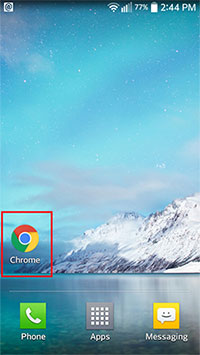
2 - You will see the Google search bar
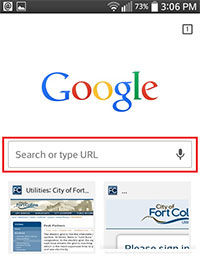
3 - Enter the following web address into the URL box:
https://ws5.powerportal.com/fcu/engagement#login
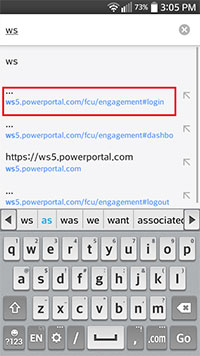
4 - You will see the thermostat login page
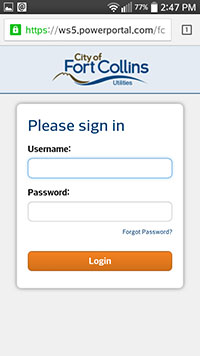
5 - Before logging in, select the "Menu" icon (it might be placed differently depending on your Android device). The Menu icon typically looks like a series of horizontal bars and it might look a bit different than the one shown here depending on your phone. In some phones it could also look like a series of "three square dots". Please find the "Menu" icon in your own phone, as each phone is a bit different.
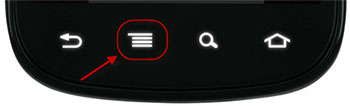
6 - After you select the menu button you will see a menu. Select "Add to Home Screen."
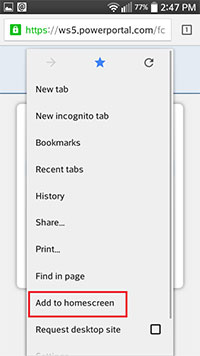
7 - You will be asked for confirmation. Select "Add" to add this website to your home screen. You can edit the "PowerStory Portal" name to anything you prefer (like "Thermostat"), before selecting "Add."
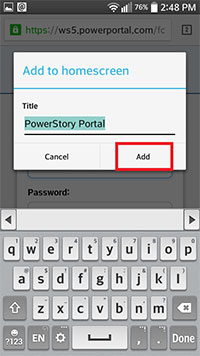
8 - You will now have a new icon added to your home screen. Selecting it will take you directly to the login page. After you login for the first time with your username and password, you will be able to select the icon and access your thermostat directly.
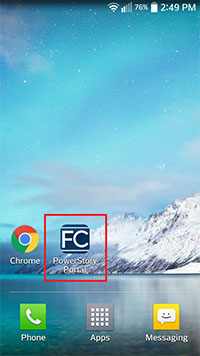
Did You Know?
You can monitor your energy and water use with our online portals.
Washing machines are most efficient when fully loaded.
Want to save money and be efficient? Try pre-heating your home before 5 p.m. in the winter and coasting through on-peak hours. Try pre-cooling your home before 2 p.m. during the summer and coasting through the on-peak hours.